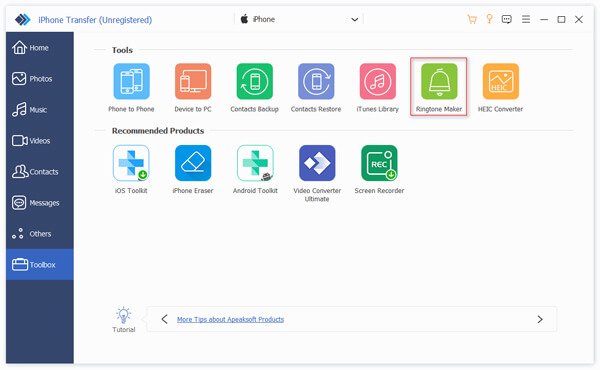Imagine, you’re in a bustling café, your iPhone suddenly chirps, and everyone reaches for their pockets. But wait! Yours isn’t just another generic ringtone lost in the chorus. It’s a snippet of your favorite song that makes you tap your feet involuntarily. How? Let us introduce you to Apeaksoft iPhone Transfer – your ticket to transforming the mundane into the melodious!
Why You Need a Ringtone App for iPhone
When you love to personalize your iPhone, setting up your favorite custom ringtone is the best way to do it. The only problem is that Apple iOS has been very strict regarding customization, so setting your customization ringtone is quite the task. But that doesn’t limit you as long as you are ready to use a secure and fun ringtone app for your iPhone. Apeaksoft iPhone Transfer is one such app. It’s one of the coolest ringtone apps out there to use.
Craft Your Unique Melody: Apeaksoft iPhone Transfer
Apeaksoft iPhone Transfer isn’t just a tool; it’s an avenue to express your creativity. With its ringtone maker feature, you can effortlessly turn your favorite songs into personalized ringtones, whether you have a song snippet that resonates with you or a chorus that energizes your spirit.
With this feature, you can set the time length of the ringtone, usually less than 40 seconds for iPhone, and select the specific part of the audio clip you want to use as your ringtone.
What’s more, you can even use background music from a video to create a unique ringtone. This process is straightforward and hassle-free, and you can add the newly created ringtone directly to your iPhone device.
Here’s how to make ringtones with the best ringtone app for iPhone.
Step 1. Download and run Apeaksoft iPhone Transfer on your computer, connect your iPhone to the software with a USB cable. Then navigate to Toolbox > Ringtone Maker.
Step 2. Select the music file that you want to use to make an iPhone ringtone from your computer or iPhone as per your need.
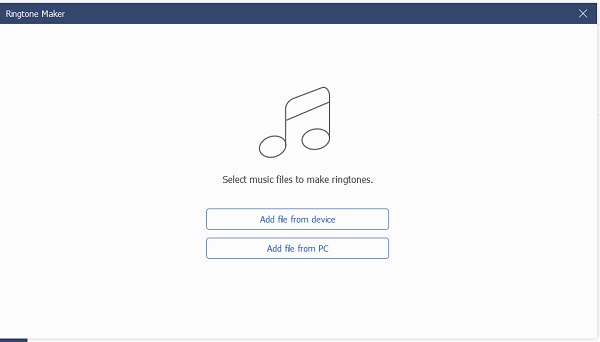
Step 3. After adding the music file to this ringtone maker for iPhone, you can set the starting point and ending point of the ringtone as you like, just make sure it’s within 40 seconds.
Amazingly, you can click the play button to listen to the ringtones in real time to decide whether it’s the perfect ringtone you need. If not, you can adjust the starting and ending point till you are satisfied with it.
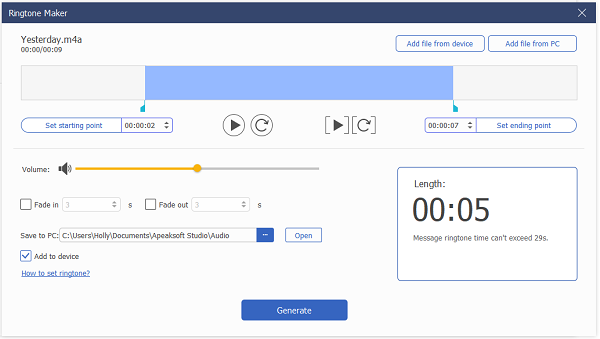
Step 4. You can also adjust the volume of the ringtone, set Fade in or Fade out effects, etc. After you are finally satisfied with the customized ringtone, just click the Generate button.
But the prowess of this best ringtone app for iPhone doesn’t stop there. The software also enables seamless transfers of your meticulously crafted ringtones between iPhones.
Transferring Ringtone among Devices
Apeaksoft iPhone Transfer is an incredibly versatile tool. It is designed to ensure safety and 60x high-speed file transfer among iPhone, PC, and iTunes. Also, transferring ringtones among devices is incredibly easy. You can do this easily with these simple steps!
Connect Your iPhone Device
Run the software on your PC device. Then connect the iOS device to it via a USB cable. After successful connection, all the data in your iPhone will be listed in categories on the software interface. To do iPhone ringtone transfer, choose the Music option at the left panel.

Transfer Ringtones from PC to iPhone
Step 1. If you want to import ringtones from a computer to your iPhone, click the Plus button on the top bar to select files or folder you need to add the ringtones from.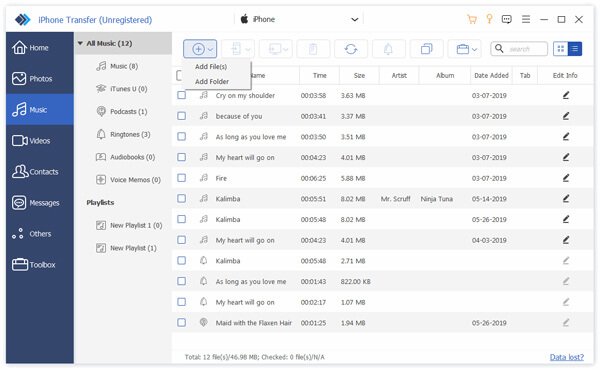
Step 2. In the pop-up window, choose the ringtone file(s) you need and then click on Open to start transferring ringtones from the computer to your iPhone.
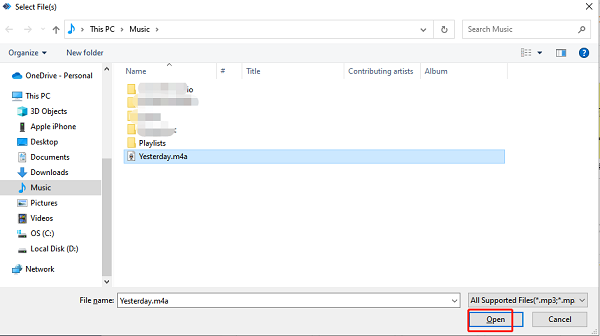
Export Ringtones from iPhone to PC
If you wish to export iPhone ringtones to your computer, just select one or more ringtones on your iPhone, then click “Export to PC/iTunes.” This will prompt you to select the location where you want to transfer the data to begin the transfer process.

Send Ringtones between iOS devices
If you want to send ringtones from iPhone to iPhone, you can use the “Export to Device” option. Just connect both iPhones to Apeaksoft iPhone Transfer with USB cables, then select the ringtones you like to transfer, click the “Export to Device” option on the top bar, you will be prompted to choose the target iOS device where you want to transfer the files. Once you have made your selection, the transfer process will automatically begin.

You can also transfer other data like photos, videos, contacts, messages, etc. using this software by following the similar steps introduced above.
Why Choose Apeaksoft?
Apeaksoft isn’t just about ringtones – it’s about enhancing your iPhone experience. Seamlessly manage your playlist, photos, videos, contacts, and more, all within a single, intuitive interface. The ability to backup and restore your data ensures that you’re always in control, even in unexpected mishaps.
On top of it, you can sync the iTunes library between devices and iTunes, create a ringtone without beloved music, and convert HEIC image files to other formats. Isn’t it amazing that it has a lot to offer you?
In a world where individuality is celebrated, Apeaksoft iPhone Transfer stands out as an exceptional companion for those seeking to add a touch of personalization to their devices. Whether you’re a musical connoisseur or someone who appreciates the finer details, this software empowers you to curate your iPhone experience to match your unique style.
iTunes Vs. Apeaksoft iPhone Transfer
- Apeaksoft is a versatile and user-friendly software that helps you manage and enjoy your media files on Windows and Mac computers. Unlike iTunes, which was mainly designed for Apple devices, Apeaksoft works with a wide range of devices, making it a great choice for everyone.
- The Apeaksoft interface is designed to be easy to use, making it simple to organize and enjoy your music, videos, and more. While iTunes can sometimes feel complex, Apeaksoft aims to provide a straightforward experience, making it perfect for people who want things to be hassle-free.
- Apeaksoft iPhone Transfer focuses on specific tasks, which means it’s good at what it does. Whether you need to make ringtones, transfer files between devices, or convert HEIC image format, it has you covered. It’s like having specialized tools for different jobs, so you get high-quality results without any extra complications.
- Also, Apeaksoft values your data and ensures you can easily manage, backup, and transfer your important files from different devices to iPhones. This helps you keep your media safe and organized without any worries.
While iTunes has historically been a central hub for media management on Apple devices, Apeaksoft software tends to offer more specialized solutions that cater to specific needs.So, if you’re looking for software that’s easy to use, works across different devices, and specializes in specific tasks, Apeaksoft is a smart choice to make your media management experience smoother and more enjoyable.
Conclusion
As iPhones continue to be an integral part of our lives, why settle for standard ringtones when you can have a melody that truly resonates with your essence? Apeaksoft iPhone Transfer’s Ringtone Maker brings creativity and customization to the forefront, allowing you to compose your harmonious signature. At the same time, its transfer feature eases things further, allowing you to send your created ringtones between different devices. With its overall services that are even better than its competitor, iTunes, it can be a go-to choice for every iPhone user. So, elevate your iPhone’s auditory experience today – explore the wonders of Apeaksoft iPhone Transfer and enjoy sonic individuality. Thank you for reading this guide. We hope you have liked it!
The post Best Ringtone App For iPhone appeared first on Make An App Like.